Environment
Products:
Novell GroupWise 7
Novell GroupWise Mobile Server 2.0
Novell GroupWise 7
Novell GroupWise Mobile Server 2.0
Situation
Purpose:
How to setup GMS on Cluster with SQL or MSDE Database
How to setup GroupWise Mobile Server on Cluster with SQL or MSDE Database
How to setup Intellisync Mobile Suite on Cluster with SQL or MSDE Database
How to setup GMS on Cluster with SQL or MSDE Database
How to setup GroupWise Mobile Server on Cluster with SQL or MSDE Database
How to setup Intellisync Mobile Suite on Cluster with SQL or MSDE Database
Resolution
Requirements:
Three Windows 2003 Server with latest Service Pack
One Server for SQL Database and shared file system ("dbserver")
Two Servers running GMS ("gms1" and "gms2")
Steps:
1. Install 3 Windows 2003 Server with latest Service Pack named"dbserver", "gms1" and "gms2" for simplicity
2. Set the Administrator username and password the same for all the 3 servers
3. Configure Network Load Balancing if needed between the 2 gms servers. Network Load Balancing scales the performance of a server-based program by distributing its client requests across multiple servers within the cluster. If you plan to use a Secure Gateway then there is no need to setup Network Load Balancing on the servers because Secure Gateway will take care of balancing the load. However both Secure Gateway and Network Load Balancing can be setup if needed though it is not of much help
4. Install SQL Server 2000 or greater, or MSDE 2.0 or greater on dbserver. Refer to Microsoft Documentation for installing SQL Server or MSDE on the "dbserver"
5. Install GroupWise Mobile Server on "gms1" giving importance to the following screens
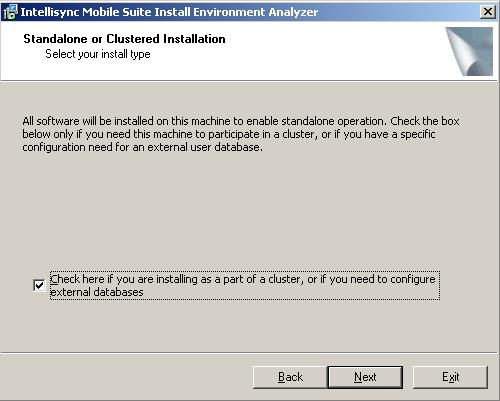
Make sure that the above checkbox is selected
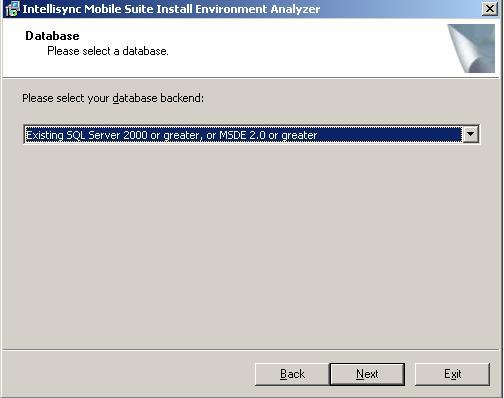
Select "Existing SQL Server 2000 or greater , or MSDE 2.0 or greater" on the above screen and click Next
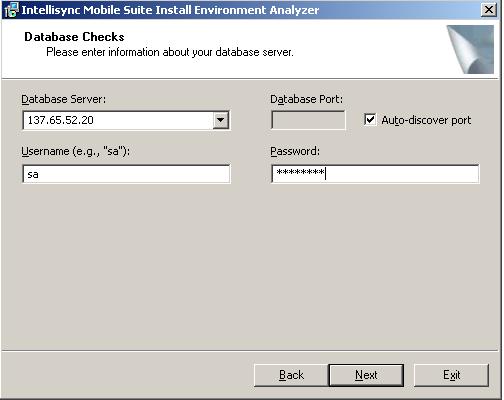
Provide the information to connect to the database on the dbserver and click Next
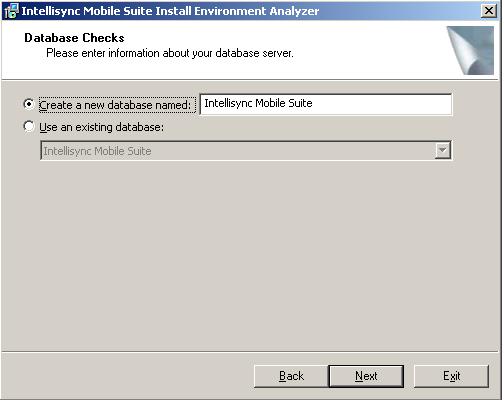
Select "Create a new database named:" and give it a name if this is the first gms server and click Next
Select "Use an existing database:" and select the proper database if this is not the first gms server and click Next
6. Once the installation is complete on "gms1", go to http://IPAddressOfGMSServer and login as any test user in the GroupWise System
7. Click Start | Programs | | Intellisync Mobile Suite | Admin Console
8. Expand "Intellisync Mobile Suite" and expand Management and highlight "Users" and make sure that the user we logged in as is displayed there
9. Right Click on "Intellisync Mobile Suite" and click Properties
10. Click the "Directories" Tab
11. Change the path to a shared location on "dbserver" as shown below
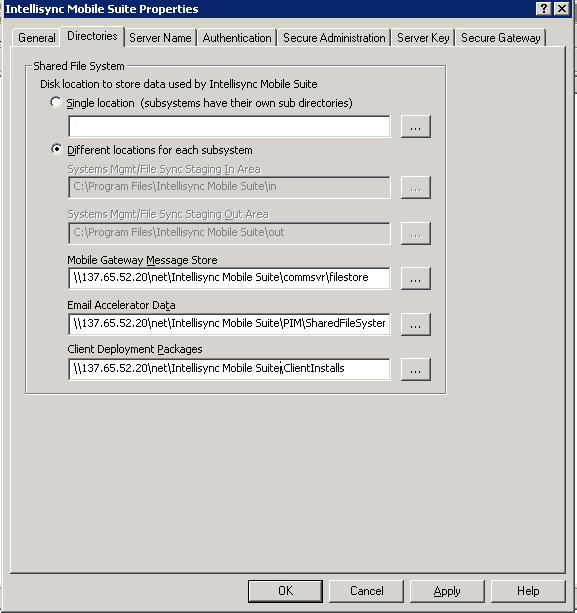
12. Click the "Server Name" Tab
13. Change the WebSite Server Name, Sync Server Name and Network Push Server to the IP Address or the URL to which users will connect from the Internet
14. Change the Internal Server Name to "localhost" without quotes if Network Load Balancing is not configured OR change it to the Virtual IP Address if Network Load Balancing is configured
15. Click OK
16. Copy all the folders from C:\Program Files\Intellisync Mobile Suite\ and paste it to \\137.65.52.20\net\Intellisync Mobile Suite\ (the shared location)
Three Windows 2003 Server with latest Service Pack
One Server for SQL Database and shared file system ("dbserver")
Two Servers running GMS ("gms1" and "gms2")
Steps:
1. Install 3 Windows 2003 Server with latest Service Pack named"dbserver", "gms1" and "gms2" for simplicity
2. Set the Administrator username and password the same for all the 3 servers
3. Configure Network Load Balancing if needed between the 2 gms servers. Network Load Balancing scales the performance of a server-based program by distributing its client requests across multiple servers within the cluster. If you plan to use a Secure Gateway then there is no need to setup Network Load Balancing on the servers because Secure Gateway will take care of balancing the load. However both Secure Gateway and Network Load Balancing can be setup if needed though it is not of much help
4. Install SQL Server 2000 or greater, or MSDE 2.0 or greater on dbserver. Refer to Microsoft Documentation for installing SQL Server or MSDE on the "dbserver"
5. Install GroupWise Mobile Server on "gms1" giving importance to the following screens
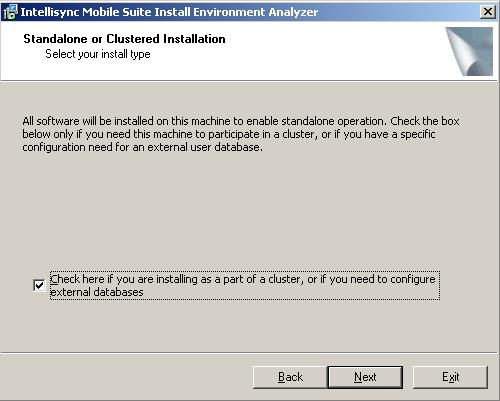
Make sure that the above checkbox is selected
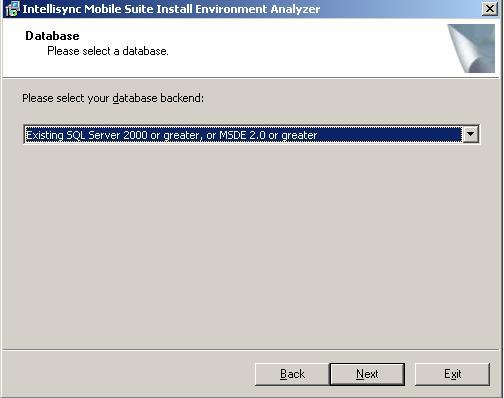
Select "Existing SQL Server 2000 or greater , or MSDE 2.0 or greater" on the above screen and click Next
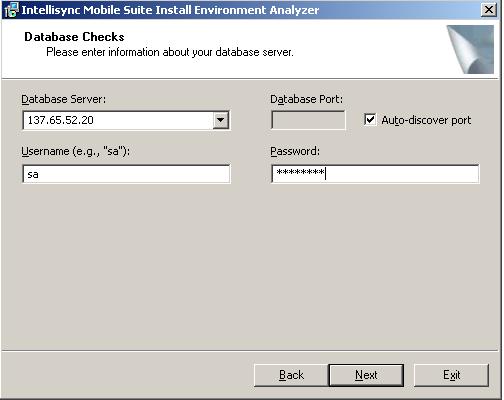
Provide the information to connect to the database on the dbserver and click Next
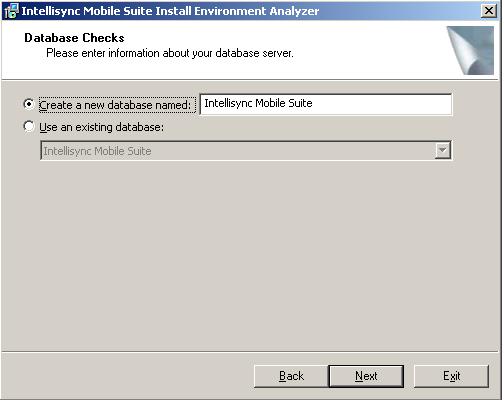
Select "Create a new database named:" and give it a name if this is the first gms server and click Next
Select "Use an existing database:" and select the proper database if this is not the first gms server and click Next
6. Once the installation is complete on "gms1", go to http://IPAddressOfGMSServer and login as any test user in the GroupWise System
7. Click Start | Programs | | Intellisync Mobile Suite | Admin Console
8. Expand "Intellisync Mobile Suite" and expand Management and highlight "Users" and make sure that the user we logged in as is displayed there
9. Right Click on "Intellisync Mobile Suite" and click Properties
10. Click the "Directories" Tab
11. Change the path to a shared location on "dbserver" as shown below
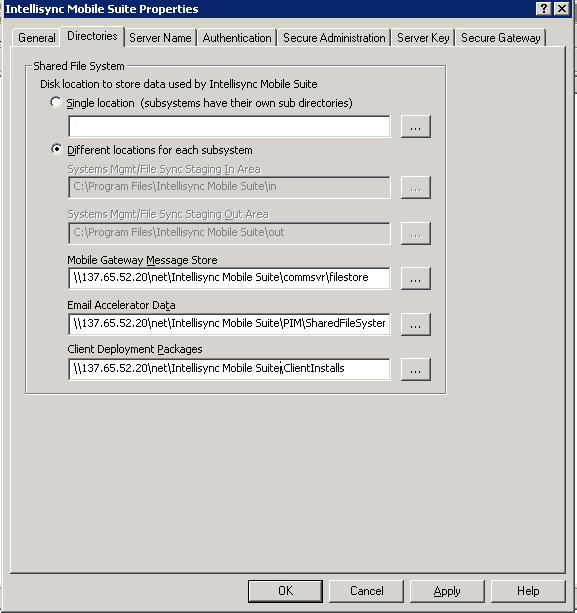
12. Click the "Server Name" Tab
13. Change the WebSite Server Name, Sync Server Name and Network Push Server to the IP Address or the URL to which users will connect from the Internet
14. Change the Internal Server Name to "localhost" without quotes if Network Load Balancing is not configured OR change it to the Virtual IP Address if Network Load Balancing is configured
15. Click OK
16. Copy all the folders from C:\Program Files\Intellisync Mobile Suite\ and paste it to \\137.65.52.20\net\Intellisync Mobile Suite\ (the shared location)
17. Click Start | Programs | Administrative Tools |
Services
18. Right Click on all Intellisync Services and click
Properties
19. Click Log On tab
20. Click "This account" and type in the Administrator
username and password
21. Click OK
22. Restart "Intellisync Mobile Gateway", "Intellisync Mobile
Suite" and "Intellisync Secure Gateway"
23. Click Start | Run and type "regedit" without quotes and
press Enter
24. Browse to
HKEY_LOCAL_MACHINE\SOFTWARE\Synchrologic\Portal\Manager
25. Change the sfs key to point to the shared path on"dbserver" eg unc:\\137.65.52.20\net\Intellisync Mobile
Suite\PIM\SharedFileSystem
26. Restart the Intellisync Services
27. Launch a Web Browser and type http://IPAddressOfGMSServer. It should come up with a login page
26. Restart the Intellisync Services
27. Launch a Web Browser and type http://IPAddressOfGMSServer. It should come up with a login page
28. Follow step 5 for installing GroupWise Mobile Server on"gms2" and any other servers that need to be a part of this
cluster
29. Follow steps 17-27 on "gms2" and any other servers that
need to a part of this cluster
After following the above steps, a Secure Gateway can be installed on an other server and then IP Address of the Secure GateWay can be mentioned on the GMS Server. Please refer to the documentation for more information
Additional Information
Troubleshooting
Steps:
If after following the steps above, Intellisync Mobile Gateway
does not start, it is possible that it cannot access the shared
file system. Make sure that the permissions have been set
correctly