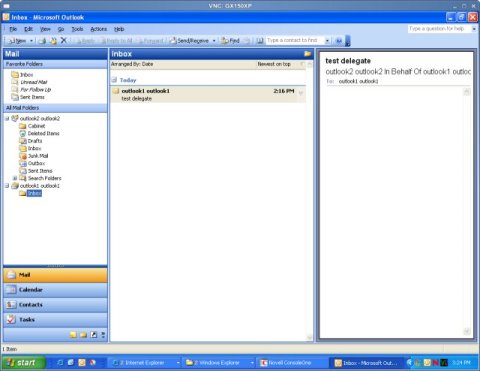Environment
Novell GroupWise 7
Novell GroupWise Connector for Microsoft Exchange
Novell GroupWise Connector for Microsoft Exchange
Situation
Error: "Unable to expand folders. The set of folders could not be
opened"
Error occurs when selecting GroupWise Proxy Message Store in Outlook
Rights granted through the Outlook Connector | Tools | Options | Delegate | Permissions
Error occurs when selecting GroupWise Proxy Message Store in Outlook
Rights granted through the Outlook Connector | Tools | Options | Delegate | Permissions
Resolution
GroupWise Proxy and Outlook Delegate do not map directly as the
concepts are somewhat different. At the basic level Delegate
in Outlook allows the delegate to send mail in behalf of the user
granting the permissions. It doesn't allow the delegate to
see the mailbox items of the delegator. There is no
equivalent of this option in the native GroupWise client, though
the feature is available in the Outlook Connector.
On the same page (Tools | Options | Delegate | Permissions) it is possible to grant rights to different items. Where theGroupWise and Outlook concepts differ is that GroupWise grants rights to item types and Outlook grants rights to folders. When a user of the Outlook Connector grants rights in this page the folder gets shared instead of granting GroupWise proxy rights. In the background the folder is automatically accepted, but the sharee must modify their MAPI account profile to see the folder:
1. In Outlook go to Tools | E-Mail Accounts... | View or Change an existing account
2. Highlight the account and select Change
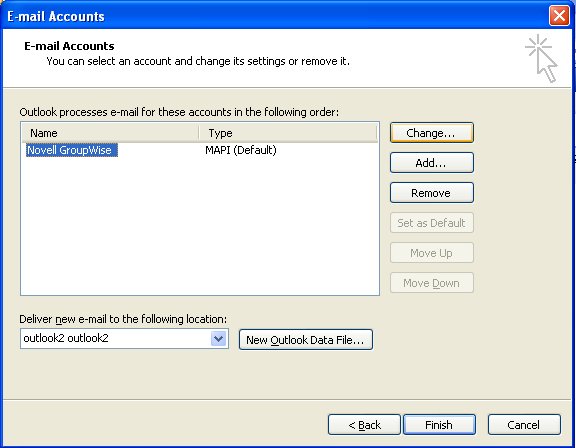
3. Select More Settings...
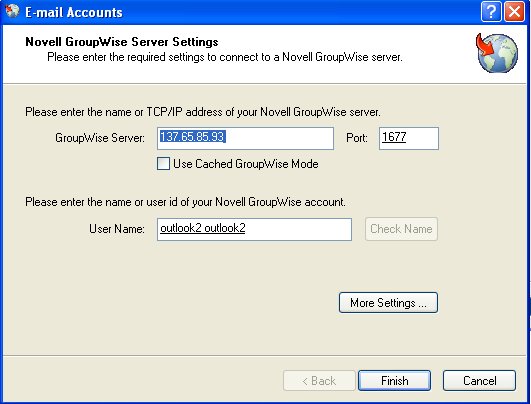
4. On the Mailboxes tab add the sharers account name in the Shared Folders section
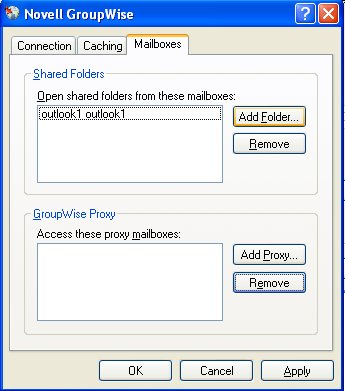
The folder will now appear under the other folders in Outlook:
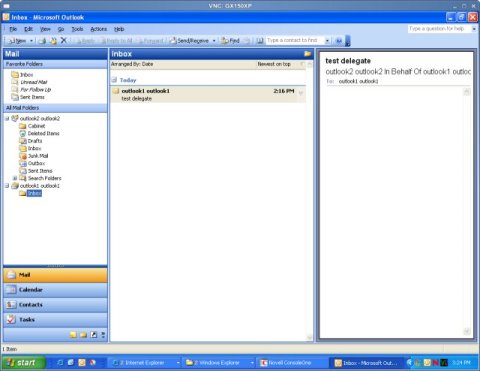
On the same page (Tools | Options | Delegate | Permissions) it is possible to grant rights to different items. Where theGroupWise and Outlook concepts differ is that GroupWise grants rights to item types and Outlook grants rights to folders. When a user of the Outlook Connector grants rights in this page the folder gets shared instead of granting GroupWise proxy rights. In the background the folder is automatically accepted, but the sharee must modify their MAPI account profile to see the folder:
1. In Outlook go to Tools | E-Mail Accounts... | View or Change an existing account
2. Highlight the account and select Change
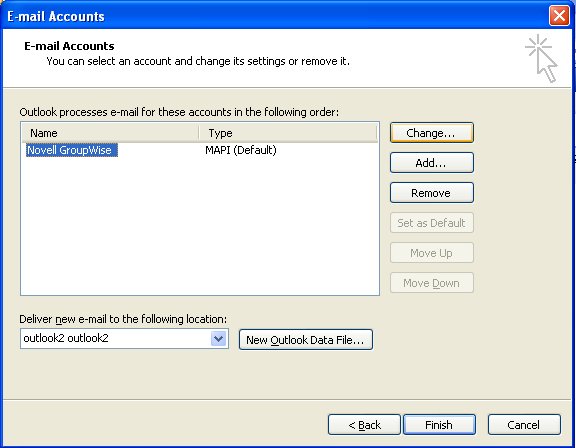
3. Select More Settings...
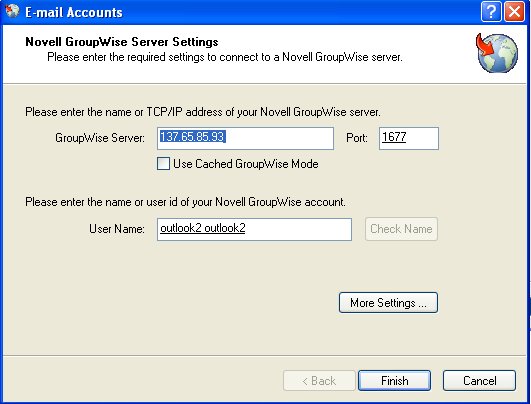
4. On the Mailboxes tab add the sharers account name in the Shared Folders section
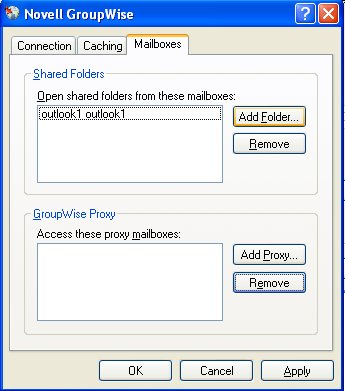
The folder will now appear under the other folders in Outlook: