Environment
Novell GroupWise 7
Novell SuSE Linux Enterprise Server 10 (SLES10)
Novell GroupWise WebAccess
Novell GroupWise Monitor
Novell SuSE Linux Enterprise Server 10 (SLES10)
Novell GroupWise WebAccess
Novell GroupWise Monitor
Situation
Installing WebAccess Application on an existing Apache/Tomcat instance on SLES10.
Installing Monitor Application on an existing Apache/Tomcat instance on SLES10.
Installing Monitor Application on an existing Apache/Tomcat instance on SLES10.
Resolution
The steps mentioned in this TID is only for SLES10 and SLES10 SP1. Please click on the link below for installing WebAccess Application on OES2
This solution assumes a new install of a SLES10 server and that the WebAccess Agent is running on a separate server. In the case of Monitor the agent will be running elsewhere also.
Make sure that the following RPM's are installed:
apache2
tomcat5
Resolve any dependencies. Once the installation is complete go into YaST | Network Services | HTTP Server | Server Modules. Enable proxy
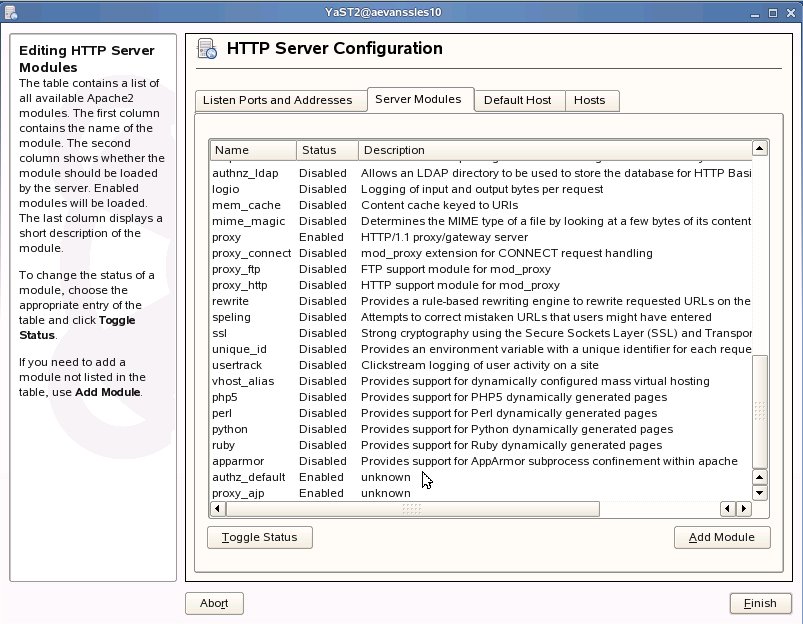
Then select Add Module. From the resulting list select proxy_ajp.
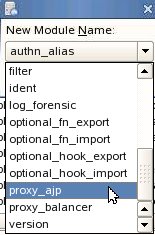
If you are not able to select proxy_ajp then you will need to manually enter it in the YaST Sysconfig Editor.
Select Finish.
Run the GroupWise install (by default this is /opt/novell/groupwise/software/install) and install the WebAccess Application (do not select the option to install with Apache and Tomcat). This simply installs the RPM.
Once the install is complete select Configure WebAccess Application.
When prompted for WebAccess agents gateway directory it is only actually needing the COMMGR.CFG file.
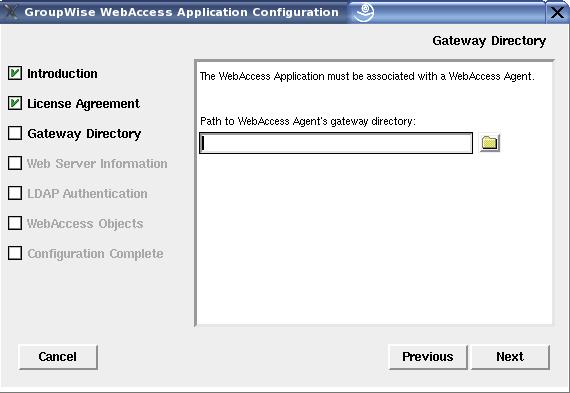
Copy this from the\wpgate\webac70a directory where GWINTER runs to a local directory on the SLES server and point the install at the directory it is in. The installation program then copies the file to /opt/novell/groupwise/webaccess.
NOTE: It is usually best to copy this file as a binary; otherwise it may become corrupt.
When prompted for the paths to Apache and Tomcat make sure to change them from the defaults:
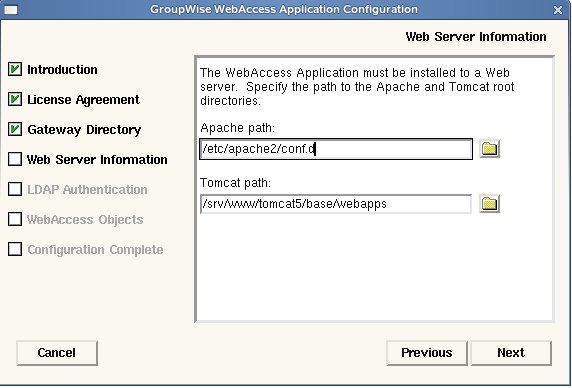
The installation program requires LDAP access to an eDirectory server so that it can create the application objects. If the server is in a DMZ it will be necessary to temporarily open the firewall for the installation. A common problem at this point is that the eDirectory LDAP server requires an SSL connection. It will be necessary to either supply the installation program with the LDAP servers SSL certificate, or disable the SSL/TLS requirement on the LDAP Group object in eDirectory.
Once the install is complete, LDAP access is no longer required.
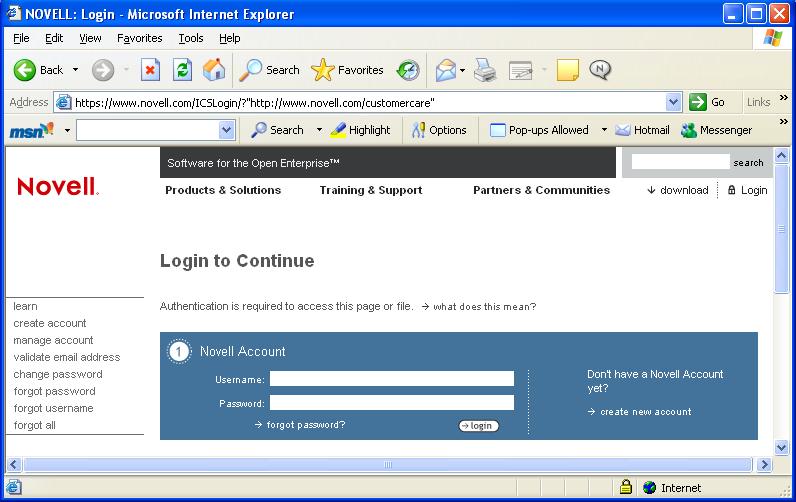
SLES 10 no longer ships with the MOD_JK package like SLES 9 did. It is now necessary to use the MOD_PROXY modules instead, so some manual configuration is required at this point.
Edit /etc/apache2/conf.d/gw.conf
Remove the line:
"JkMount /gw/* ajp13"
Insert a line at the top:
ProxyPass /gw/ ajp://localhost:8009/gw/
For Monitor the line will be
ProxyPass /gwmon/ ajp://localhost:8009/gwmon/
Save the file.
Start Apache2 with
Make sure that the following RPM's are installed:
apache2
tomcat5
Resolve any dependencies. Once the installation is complete go into YaST | Network Services | HTTP Server | Server Modules. Enable proxy
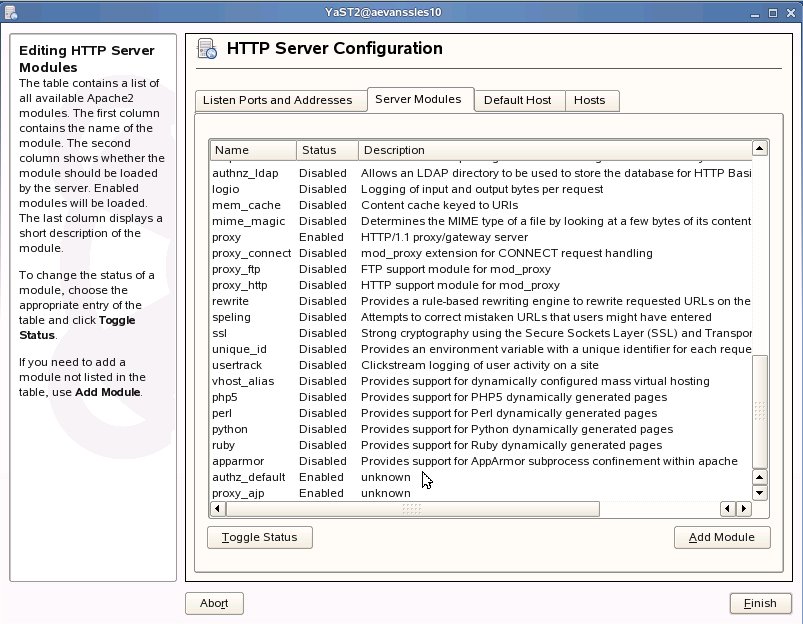
Then select Add Module. From the resulting list select proxy_ajp.
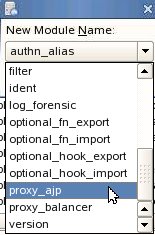
If you are not able to select proxy_ajp then you will need to manually enter it in the YaST Sysconfig Editor.
Select Finish.
Run the GroupWise install (by default this is /opt/novell/groupwise/software/install) and install the WebAccess Application (do not select the option to install with Apache and Tomcat). This simply installs the RPM.
Once the install is complete select Configure WebAccess Application.
When prompted for WebAccess agents gateway directory it is only actually needing the COMMGR.CFG file.
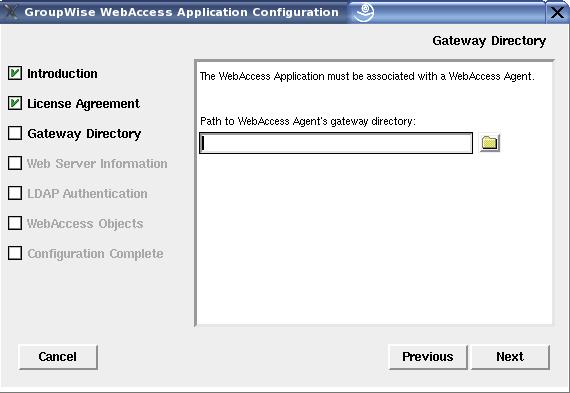
Copy this from the
NOTE: It is usually best to copy this file as a binary; otherwise it may become corrupt.
When prompted for the paths to Apache and Tomcat make sure to change them from the defaults:
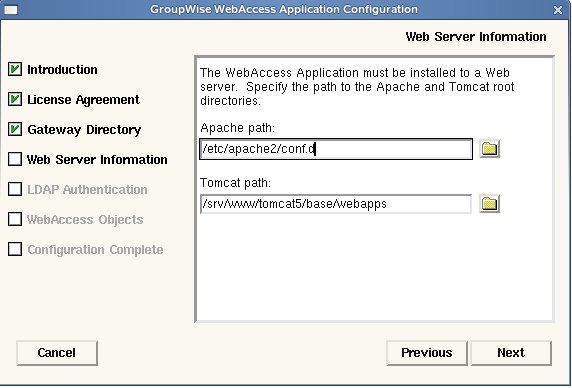
The installation program requires LDAP access to an eDirectory server so that it can create the application objects. If the server is in a DMZ it will be necessary to temporarily open the firewall for the installation. A common problem at this point is that the eDirectory LDAP server requires an SSL connection. It will be necessary to either supply the installation program with the LDAP servers SSL certificate, or disable the SSL/TLS requirement on the LDAP Group object in eDirectory.
Once the install is complete, LDAP access is no longer required.
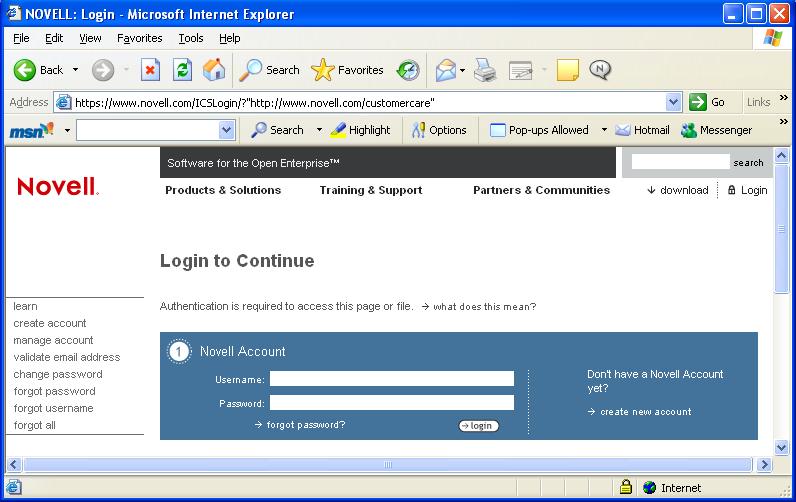
SLES 10 no longer ships with the MOD_JK package like SLES 9 did. It is now necessary to use the MOD_PROXY modules instead, so some manual configuration is required at this point.
Edit /etc/apache2/conf.d/gw.conf
Remove the line:
"JkMount /gw/* ajp13"
Insert a line at the top:
ProxyPass /gw/ ajp://localhost:8009/gw/
For Monitor the line will be
ProxyPass /gwmon/ ajp://localhost:8009/gwmon/
Save the file.
Start Apache2 with
/etc/init.d/apache2 start
Start Tomcat5 with:
/etc/init.d/tomcat5 start
To ensure that these services start next time the SLES server restarts enter:
chkconfig apache2 on
chkconfig tomcat5 on
Access WebAccess using /gw/webacc instead of /servlet/webacc
Additional Information
Changing the rights on the commgr.cfg to -rw-r--r-- produced the webaccess login page
With OES2 Following these directions will cause issues with Remote Manager.
If Migration is from NetWare to OES2 Linux then follow instruction at following Link.
https://www.novell.com/communities/node/2223
If Migration is from NetWare to OES2 Linux then follow instruction at following Link.
https://www.novell.com/communities/node/2223
Some customers have reported that proxy_ajp didn't work for them. They used proxy_http instead. A resoluver for the WebAccess agent IP address will be needed if it is on another host, especially if DNS is not working. A simple line in the /etc/hosts file works.
