Environment
Novell
ZENworks 6.5 Desktop Management Support Pack 2 - ZDM6.5 SP2 Desktop
Management
Novell
ZENworks 7 Desktop Management Support Pack 1 - ZDM7 SP1 Desktop
Management
Situation
ZENworks
Policy Packages control many areas of the Microsoft environment.
ZENworks can control how Applied Settings types for User
Configuration and Computer Configuration are set.
Settings in
Group Policy do not apply even when enabled
Computer and/or User Settings in Group Policy do not apply correctly
Computer and/or User Settings in Group Policy do not apply correctly
Resolution
The correct
procedure is to control the settings with ZENworks, by carrying out
the following procedure from ConsoleOne
This is the correct method of setting these options in a ZENworks environment
There is also an option to disable User and Computer settings in Local Computer Policy Properties in the MMC.
You can get to the MMC in ConsoleOne by pressing the Edit Policies button shown in the above graphic.
If you look at the properties of the policy in the MMC by clicking Local Computer Policy, Properties, Group Policy Options, it suggests that Performance Improvements can be made by disabling one or both of User or Computer Settings.
You can check on your policy to see if these changes have been made by looking at the GPT.ini file
Check the Options= line in the GPT.INI
If the line states Options=0 there is no problem
Otherwise edit the file and reset the line to this value. You could go into the MMC and uncheck the Configuration Options to do the same thing
Set Options=0 in GPT.ini to remove the MMC control
For a detailed discussion on Group Policies please check outHow do Group Policies work? - TID10065126hhhhhhhhhhhhhhh
Select your
policy package and right click, Properties
Select workstation type e.g. Policies, Windows 2000
Select Windows Group Policy and ensure that it is
enabled.
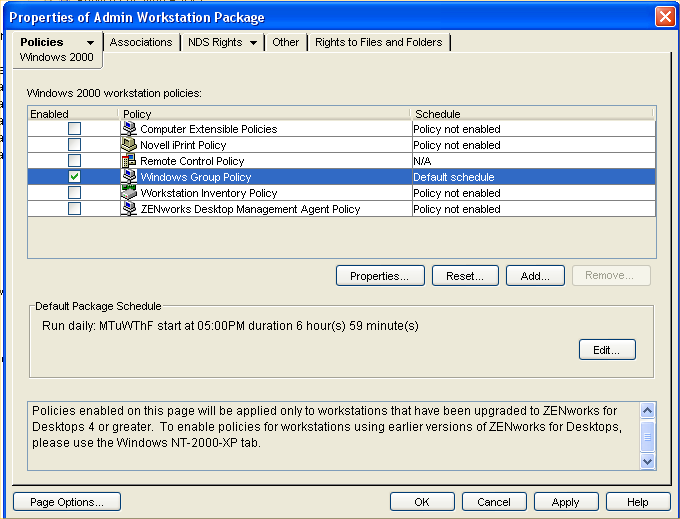
Select Properties and check the required Applied Settings
Types
User Configuration
Computer Configuration
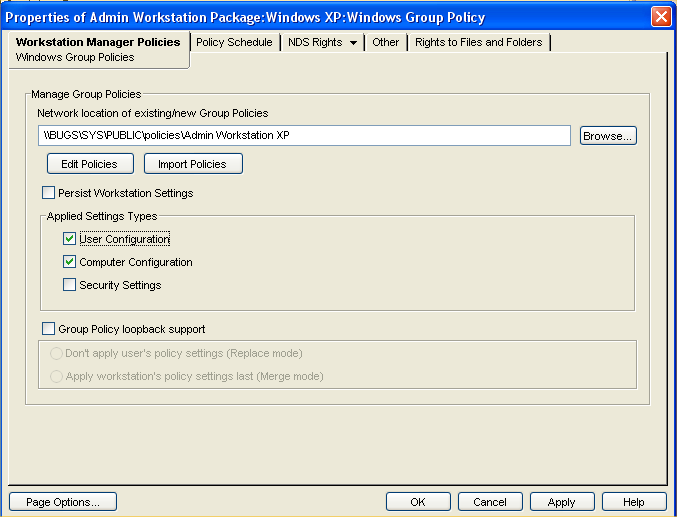
This is the correct method of setting these options in a ZENworks environment
There is also an option to disable User and Computer settings in Local Computer Policy Properties in the MMC.
You can get to the MMC in ConsoleOne by pressing the Edit Policies button shown in the above graphic.
If you look at the properties of the policy in the MMC by clicking Local Computer Policy, Properties, Group Policy Options, it suggests that Performance Improvements can be made by disabling one or both of User or Computer Settings.
You can check on your policy to see if these changes have been made by looking at the GPT.ini file
Check the Options= line in the GPT.INI
If the line states Options=0 there is no problem
Otherwise edit the file and reset the line to this value. You could go into the MMC and uncheck the Configuration Options to do the same thing
Set Options=0 in GPT.ini to remove the MMC control
For a detailed discussion on Group Policies please check outHow do Group Policies work? - TID10065126
Additional Information
Using the
Microsoft Management Console, MMC, to control whether User and/or
Computer Configuration Settings are applied is not
recommended.
Formerly known as TID# 10096835 NOVL101245
Formerly known as TID# 10096835 NOVL101245