Environment
Novell ZENworks Desktop Management 6.5 Support Pack 2 - ZDM6.5SP2 Imaging
Novell ZENworks Desktop Management 7 - ZDM7 Imaging
Novell ZENworks Desktop Management 7 - ZDM7 PreBoot Services (PXE)
Novell ZENworks Desktop Management 6.5 - ZDM6.5 PreBoot Services (PXE)
HP NC 6220
HP NC 6120
HP NC 4200
HP TC 4200 Tablet
Gateway M465
IBM X42
ACER TravelMate 4670
Situation
Laptops are hanging during image creation or restoration
Laptops are hanging after detecting the PCMCIA card
Laptops are not detecting / loading the PCMCIA card
Resolution
ACPI FAQ
Q: What is ACPI?
A: ACPI, which stands for Advanced Configuration and Power Interface, is a standard used to monitor and control a systems power usage. Examples include hibernating after X amount of idle minutes, lowering the power state of the CPU when idle, reducing the brightness of the LCD, switching video displays, monitoring chipset temperature and fan speed, and waking the system up on a schedule.
Q: When should I disable ACPI?
A: If ZENworks imaging is locking up during the image creatation, restoration, or Linux bootup.
Q: How do I disable ACPI as a test to see if that is my issue? (running ZDM 6.5sp2 or later)
A: Use the following steps:
- Create a bootable CD by using the bootcd.iso file found in SYS:\public\zenworks\imaging
- Boot off the CD
- When the imaging menu appears, add acpi=off to the Boot Options, then select Manual mode and hit enter (see example below)
- Send an image to the server and see if you are able to image the workstation
Q: How do I disable ACPI permanently? (running ZDM 6.5sp2 or later and booting from CD)
A: Add the parameter acpi=off to the bottom of the settings.txt file.
Q: How do I disable ACPI permanently? (running ZDM 6.5sp2 or later and booting from PXE)
A: Modify the either the z_auto.cmd or z_maint.cmd files and add the parameter to turn off acpi. The .cmd files are found in TFTP\CMDS
Example of CMD file before modification:
KERNEL boot/linux
APPEND initrd=boot/initrd vga=0x314 install=tftp://$TFTPIP/boot rootimage=/root PROXYADDR=$PROXYADDR TFTPIP=$TFTPIP splash=silent PXEBOOT=YES mode=5
APPEND initrd=boot/initrd vga=0x314 install=tftp://$TFTPIP/boot rootimage=/root PROXYADDR=$PROXYADDR TFTPIP=$TFTPIP splash=silent PXEBOOT=YES mode=5
Example of CMD file after modification:
KERNEL boot/linux
APPEND initrd=boot/initrd vga=0x314 acpi=off install=tftp://$TFTPIP/boot rootimage=/root PROXYADDR=$PROXYADDR TFTPIP=$TFTPIPsplash=silent PXEBOOT=YES mode=5
APPEND initrd=boot/initrd vga=0x314 acpi=off install=tftp://$TFTPIP/boot rootimage=/root PROXYADDR=$PROXYADDR TFTPIP=$TFTPIPsplash=silent PXEBOOT=YES mode=5
Q: If I disable ACPI, do any other modules need to be loaded manually?
A: Disabling ACPI turns off all power management on the laptop. By not loading power management, the fan and thermal modules do not get loaded. These two modules will need to be loaded as well, to ensure the laptop does not overheat, and therefore hang, during the imaging process. You can load these modules by adding the following commands to either the settings.txt (CD) or the CMD files (PXE).
modprobe fan
modprobe thermal
Q: Why does disabling ACPI fix my issue?
A: If the BIOS of the machine conflicts with the kernel's ACPI module - then disabling the acpi module will avoid this conflict
Q: If I disable ACPI, what functionality do I lose?
A: None really, since power management is not applicable during an imaging session. However, the fan and thermal modules will not be loaded, which lends itself to overheating / hanging. Ensure to add the above mentioned load lines for the fan and thermal modules to avoid this issue.
Q: Do I need to re-disable ACPI everytime I apply newer ZENworks files to the server?
A: Yes, when patching the ZENworks imaging server, the CMD files will potentially be overwritten, thus requiring any previous customizations to be reapplied.
PCMCIA FAQ
Q: When should I enable / disable the loading of PCMCIA modules?
A: With ZDM 6.5sp1 and earlier, the PCMCIA modules were not loaded by default. In this case, you may desire to load them if you need that device during imaging operations. With ZDM 6.5sp2 and later, the PCMCIA modules are loaded by default. In this case, you may need to skip the detecting of this device to avoid hangs (which can occur during PCMCIA detection or driver load).
Q: How do I enable PCMCIA? (running ZDM 6.5sp1 or earlier)
A: With ZDM 6.5 SP1 or earlier it is disabled by default. If a laptop needs to boot from a PCMCIA device then the following command will need to be used to enable the device. This can only be done using the boot CD. Type the parameter before selecting either Auto or Manual mode.
PCMCIABOOT=ON
Q: How do I disable PCMCIA as a test to see if that is my issue? (running ZDM 6.5sp2 or later)
A: Follow these steps:
- Create a bootable CD by using the bootcd.iso file found in SYS:\public\zenworks\imaging folder
- Boot off the CD
- When the imaging menu appears, type nopcmcia=1 in the Boot Options, then select Manual mode and hit enter (see example below)
- Send an image to the server and see if you are able to image the workstation
Q: How do I disable PCMCIA permanently? (running ZDM 6.5sp2 or later and booting from CD)
A: Add the parameter nopcmcia=1 to the bottom of the settings.txt file.
Example screenshot:
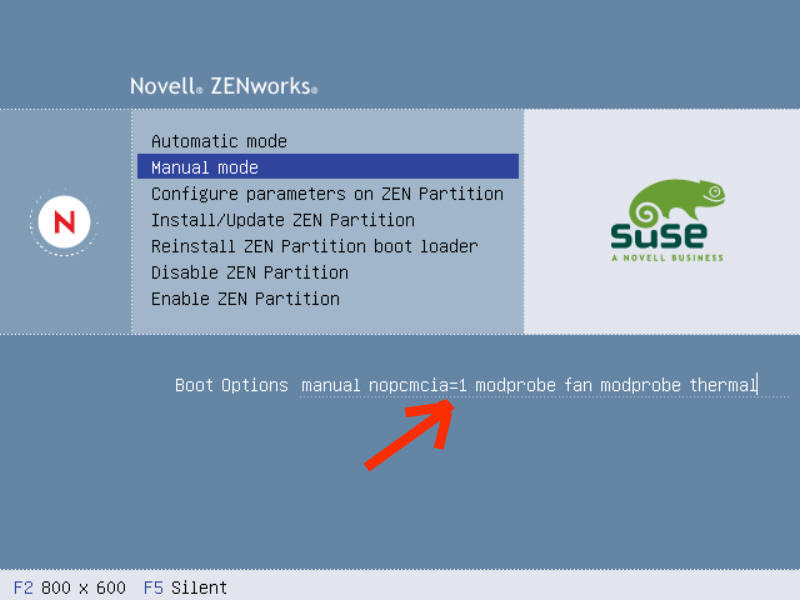
With the latest kernel, modifications to settings.txt to disable pcmcia won't work because the settings.txt comes to late in the boot process.
To make the settings automatic on the boot cd, you can modify theisolinux.cfgfile on the bootcd at /boot/i386/loader/isolinux.cfg. In this file you will see 'label linux' and 'label manual'. These are automatic mode and manual mode, respectively.
Add:
nopcmica=1
to the append line.
Q: How do I disable PCMCIA permanently? (running ZDM 6.5sp2 or later and booting from PXE)
A: Modify the either the z_auto.cmd or z_maint.cmd files and add the parameters. The .cmd files are found in TFTP\CMDS directory.
Example of CMD file before modification:
KERNELboot/linux
APPEND initrd=boot/initrd vga=0x314 install=tftp://$TFTPIP/boot rootimage=/root PROXYADDR=$PROXYADDR TFTPIP=$TFTPIP splash=silent PXEBOOT=YES mode=5
APPEND initrd=boot/initrd vga=0x314 install=tftp://$TFTPIP/boot rootimage=/root PROXYADDR=$PROXYADDR TFTPIP=$TFTPIP splash=silent PXEBOOT=YES mode=5
Example of CMD file after modification:
KERNEL boot/linux
APPEND initrd=boot/initrd vga=0x314 nopcmcia=1 install=tftp://$TFTPIP/boot rootimage=/root PROXYADDR=$PROXYADDR TFTPIP=$TFTPIPsplash=silent PXEBOOT=YES mode=5
APPEND initrd=boot/initrd vga=0x314 nopcmcia=1 install=tftp://$TFTPIP/boot rootimage=/root PROXYADDR=$PROXYADDR TFTPIP=$TFTPIPsplash=silent PXEBOOT=YES mode=5
Q: If I disable PCMCIA, do any other modules need to be loaded manually?
A: No
Q: Why does disabling PCMCIA fix my issue?
A: The currently Linux driver that it is loading is not working with the PCMCIA device in the laptop
Q: If I disable PCMCIA, what functionality do I lose?
A: If there is a PCMCIA device in the laptop it will not be usable during the imaging process
Q: Do I need to re-enable/disable PCMCIA everytime I apply newer ZENworks files to the server?
A: Yes, when patching the ZENworks imaging server, the CMD files will potentially be overwritten, thus requiring any previous customizations to be reapplied.
Q: Should I report the PCMCIA hardware that does not detect or load its driver properly?
A: Yes, in order to fix the issue with a specific driver included in a kernel, it should be reported to Novell. To do this, you can use theBug Reporter. When submitting a bug report for a PCMCIA device, include the linuxrc messages from console 3 and the kernel logs from console 4 when trying to detect / load the particular PCMCIA card.
