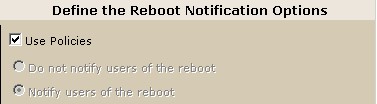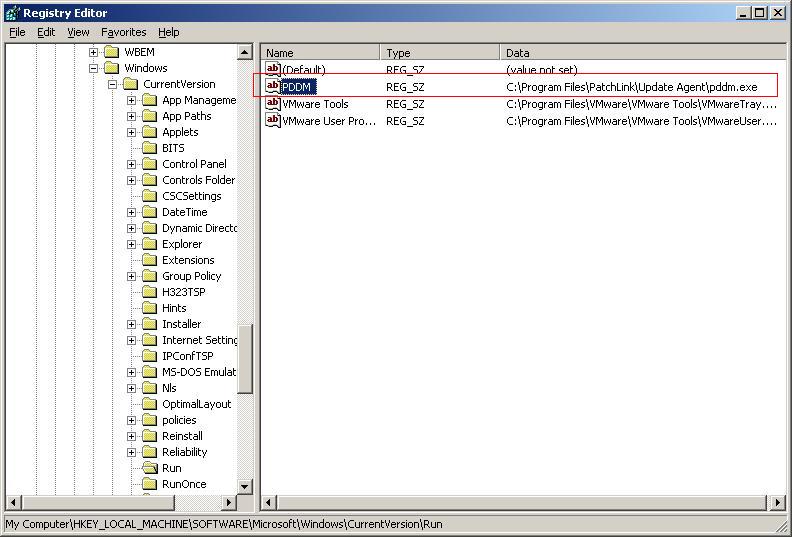Environment
Novell ZENworks Patch Management (ZPM) 6.2 Agent
Novell ZENworks Patch Management (ZPM) 6.2 Package
Deployment
Situation
A package has been deployed to a Group or selected
workstations, the end user does not receive a reboot
notification.
ZPMÂ Update is not notifying users of a reboot, even when
the Reboot Notification option is selected during package
deployment. Users may receive:
- No reboot notification at all
- A two-minute reboot warning from Windows with no reboot notification from ZPM server
- An empty ZPM reboot notification dialog with no message explaining the reason for the reboot
Following are four known scenarios in which the reboot
notification option does not function as expected prior to a
deployment requiring a reboot.
Scenario #1
User is logged in to a Windows XP machine as Guest or is a member of the Guest account. When a user is logged on as Guest or is a member of the Guest account, the ZPM Desktop Deployment Manager (PDDM) which is responsible for displaying notifications does not load into memory. (2811)
User is logged in to a Windows XP machine as Guest or is a member of the Guest account. When a user is logged on as Guest or is a member of the Guest account, the ZPM Desktop Deployment Manager (PDDM) which is responsible for displaying notifications does not load into memory. (2811)
Scenario #2
The ZPM administrator selected the Use Policies option in the Notification Options screen of the Deployment Wizard. When this option is selected, there is no PatchLink reboot notification dialog but the user receives a two minute reboot warning from Windows. This is a known issue. (3924)
The ZPM administrator selected the Use Policies option in the Notification Options screen of the Deployment Wizard. When this option is selected, there is no PatchLink reboot notification dialog but the user receives a two minute reboot warning from Windows. This is a known issue. (3924)
Scenario #3
The reboot was initiated using the Reboot Now button. In this case, the reboot notification dialog appears but with no message explaining the reason for the reboot. This is a known issue. (3422)
The reboot was initiated using the Reboot Now button. In this case, the reboot notification dialog appears but with no message explaining the reason for the reboot. This is a known issue. (3422)
Scenario #4
The deployment was setup as a multi-package deployment to multiple operating systems. Some machines in the deployment will receive the reboot notification message while others receive the reboot notification dialog with no message explaining the reason for the reboot. This is a known issue. (1613)
The deployment was setup as a multi-package deployment to multiple operating systems. Some machines in the deployment will receive the reboot notification message while others receive the reboot notification dialog with no message explaining the reason for the reboot. This is a known issue. (1613)
Resolution
Here are some things to check:
1. Make sure that the "Reboot Notification" check box is
upper most window
2. Check to see if there is an agent policy that might
be in effect over the default configuration.
3. Make sure that under
HKLM/Software/Microsoft/Windows/Current Version/Run there is a
string value for PDDM (some Antivirus and SpyWare programs can
block programs from writing to the Current Version/Run key)
4. Check to see if the user is a member of the local or
global guest account. (If a user is a member of this group, the
PDDM will not give the "vote" option, the workstation will reboot
right after the package as been installed.)
5. Â Currently, there is a bug that has been reported
where, if you create a custom group and deploy a package through
the groups vulnerabilitys tab, it will ignore the reboot
notification. This is set to be fixed in a future release.
Resolutions for Scenerios:
Scenario #1
The current workaround is to back-rev the ZPM Update Agents to version 6.1.2.112. Refer to PatchLink Article 281 for instructions on downgrading your 6.2.2.181 agents to 6.1.2.112.
The current workaround is to back-rev the ZPM Update Agents to version 6.1.2.112. Refer to PatchLink Article 281 for instructions on downgrading your 6.2.2.181 agents to 6.1.2.112.
Scenario #2
To notify users of a reboot and use the agent policy for Cancel, Snooze, and Delay settings, use the radio button option Notify users of the reboot and place a checkmark beneath Use Agent Policy next to each of the Reboot Options.
To notify users of a reboot and use the agent policy for Cancel, Snooze, and Delay settings, use the radio button option Notify users of the reboot and place a checkmark beneath Use Agent Policy next to each of the Reboot Options.
Scenarios #3 and #4
The fix for these scenarios includes a new DLL and two modified SQL scripts which have been rolled into a self-extracting executable. Apply the fix as follows:
The fix for these scenarios includes a new DLL and two modified SQL scripts which have been rolled into a self-extracting executable. Apply the fix as follows:
- Download RebootText_3422.zip to the ZPM Update Server machine.
- Extract the contents of the Zip file to %WINDIR%\Temp\.
- Delete the file PLUS7_Components.dll found in %Program Files%\Patchlink\Update Server\WebRoot\bin\.
- Copy PLUS7_Components.dll from the extracted Zip file to %Program Files%\Patchlink\Update Server\WebRoot\bin\. Simply copying over the original file or renaming it will not work. You must first completely remove the original file from %Program Files%\Patchlink\Update Server\WebRoot\bin\ then replace it with the new DLL.
- At a command prompt, type iisreset.
- Double-click on 3422_SQL_Updates.exe from the extracted Zip file to install the SQL script updates to the PLUS database.