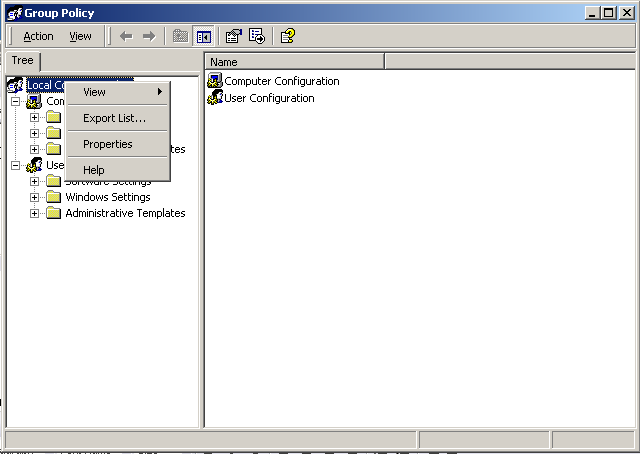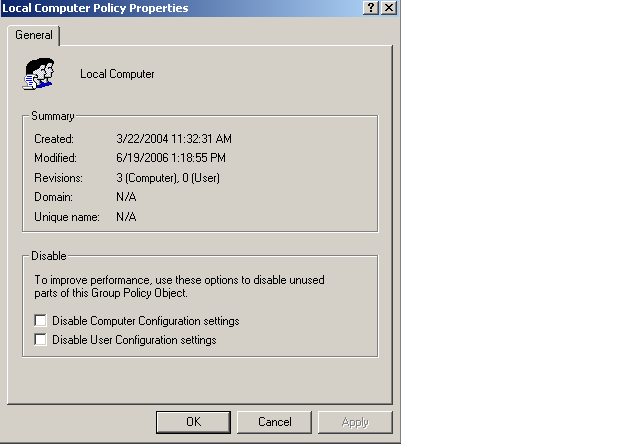Environment
Novell ZENworks Desktop Management 6.5 - ZDM6.5 Desktop
Management
Novell ZENworks Desktop Management 6.5 - ZDM6.5 Management
Agent
Novell ZENworks Desktop Management 6.5 - ZDM6.5 Management
Agent + Client
Novell ZENworks Desktop Management 7 - ZDM7 Desktop
Management
Novell ZENworks Desktop Management 7 - ZDM7 Management
Agent
Novell ZENworks Desktop Management 7 - ZDM7 Management Agent +
Client
Situation
Group policies created in workstation or user packages not being
obeyed when user logs in.
Resolution
Troubleshooting:
- Browse to the system32 directory and look for:
- 2 temporary directories (hidden) that are created by the ZENworks agent on user login
- 1 group policy directory which contains the actual policy in effect
- 1 hidden directory containing the original group policy that exists prior to user login
- In the Group Policy directory you should see Machine and User directories.
- User directory contains any policy settings for the user package
- Machine directory contains any policy settings for the workstation package
- To view the settings you have made and to verify that the registry keys are getting pushed, open the User or Machine directory and open the regpol file in notepad
When the user logs in, the agent reads the policies and
applies the group policies. The gpt.ini file kicks off the
policy and the reg keys are modified accordingly (listed in the
regpol file).  Run regedit to verify that the desired
registry keys were modified.
If the registry keys were modified and the policy was
copied properly, then it is likely that the policy was created on a
machine that is exempt.  Open gpt.ini under
the Group Policy directory, there will be a line that
reads: option=1, which means the machine that the policy was
created on was set to ignore group policies (either workstation or
user). To verify, go to the administrative machine where the
policy was created, click the start menu, then run, and type
gpedit.msc. Right click the local group policy and select
properties:
then check to see if the check boxes are set:
Those check boxes allow the operating system to ignore group
policies on administrative machines where it is not desirable to
have group policies applied. When creating group policies,
make sure that these two boxes are left blank.
Recreate the group policy using a machine where those options
are not selected and reboot the workstation and the policy should
apply correctly.